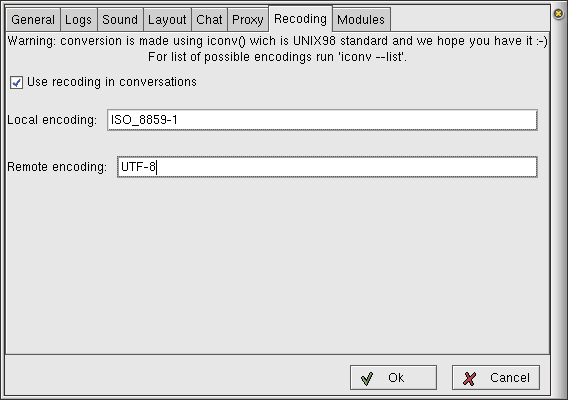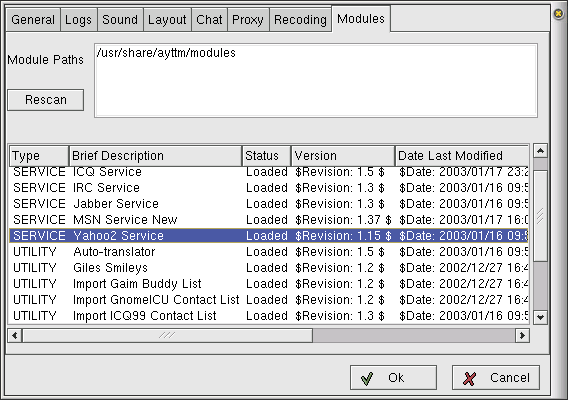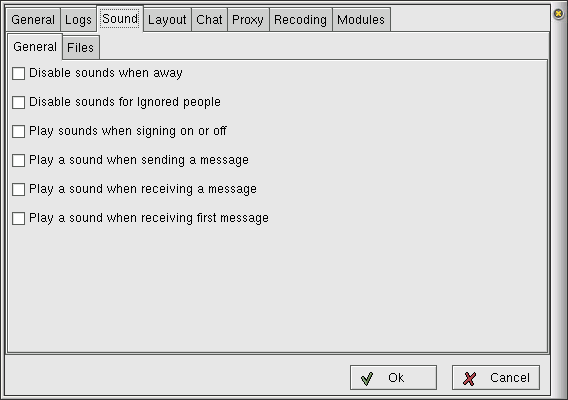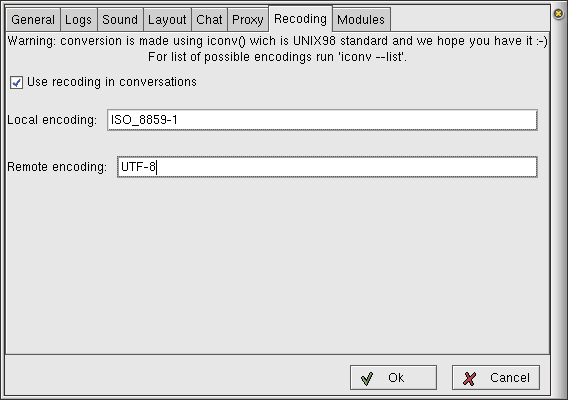Configuring Ayttm
Ayttm offers a lot of choices when it comes to
customizability, as is common with Linux applications in
general. While this customizability may seem to be a pain initially,
it comes as a blessing when you need some options and you find that
they are indeed present.
General Configuration
General Configuration options for Ayttm can be accessed by
doing Tools > Preferences under the
General tab. This tab contains options that apply to Ayttm
as a whole and not some specific part or functionality. The options
you get here are:

- Log in on startup: Check this option if you want
Ayttm to automatically log you in all of your accounts when it
starts up.
- Use spell checking: Ayttm can highligh spelling
errors in red as you type, if you enable this option.
- Enable Debug Messages: Check this option to turn on
debugging output on the console from which you start Ayttm.
- Use alternate browser: The default browser that is
launched by Ayttm when you click a link in the chat window or
request contact information is Mozilla. If you are not happy with
that, check this option and specify the path to your favorite
browser in the Full path to alternate browser field.
Configuring Modules
Most of the funtionality of Ayttm comes from modules. Each
module performs a specific function and several modules get together
to make Ayttm work like it does. Almost every module comes with
it's own set of preferences. To modify these preferences, switch to Modules Tab
in the Preferences window. The screen below might look a
bit complicated but it is not that dirty.
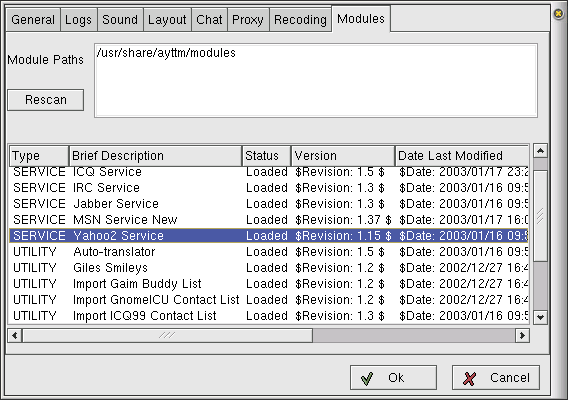
First on comes the Module Paths field. This contains a list
of paths where Ayttm should look for modules, each path on a
separate line. This is useful when, say, you want to try out a new
module but don't want to trash the default directory. You can specify
a new path in this field and click the Rescan button to get
that module included in the list of modules below.
The module list has the following fields:
- Type: This is either a Service or a
Utility. Services are the modules that provide capability to
chat with a new protocol. Utilities are those that provide other
functionality.
- Brief Description: A brief description, often just the
name, of the module.
- Status: This tells whether the module is loaded or
not.
- Version: Shows the version number of the module.
- Date Last Modified: Shows the date of last modification
to the module.
- Path to module: Shows the full path to the module in your
file-system.
- Error Text:
When you select any of the modules, a Plugin Prefs window
pops up, displaying the options for the selected
module. When you make changes to any of the module options, click
Update at the bottom of the module prefs to save changes. If you
right-click on a module, then "you cease to be a user". Well, you
actually see the Reload and Unload options if the module
is loaded. If it's not loaded, you just get a Load
option. If you aren't able to figure out for sure what these options
do, please don't use them ;-)
The configurable modules and their options in Ayttm are:
AIM TOC Service
- Server: The server that Ayttm should contact for
sending and receiving messages.
- Port: The port number of the above server on which to
bind
- Enable debugging: Check this to get debugging messages on
terminal.
ICQ Service
- Server: The server that Ayttm should contact for
sending and receiving messages.
- Port: The port number of the above server on which to
bind
- Enable debugging: Check this to get debugging messages on
terminal.
Jabber Service
- Default Server: The server that Ayttm should contact
for sending and receiving messages.
- Default Port: The port number of the above server on
which to bind
- Enable debugging: Check this to get debugging messages on
terminal.
Yahoo2 Service
- Pager Server: The server that Ayttm should contact
for sending and receiving messages.
- Pager Port: The port number of the above server on which
to bind
- File Transfer Host: The host to contact for file
transfers.
- File Transfer Port: The port number of the above server
on which to bind.
- Yahoo Mail Notification: Check this to receive
notification of new mail arrivals when you sign in.
- Login invisible: Check this to login as invisible.
- Ignore System Messages: Check this to stop receiving
messages from Yahoo! "System" when you sign in.
- Prompt for transferred filename: Check this to get a
filename prompt for received files. By default, all files are stored
in your home directory and the remote filename is used.
- Guess status from Away Messages: What it says is what it
means!
- Enable debugging: Check this to get debugging messages on
terminal.
MSN Service New
- Friendly Name: The name that you want to be displayed
for yourself while chatting through MSN.
- Server: The server that Ayttm should contact for
sending and receiving messages.
- Port: The port number of the above server on which to
bind
- Tell me about new mail: Check this to receive notfication
of new mail arrivals when you sign in.
- Show new mail dialogs when I have new mail: Check this to
receive new mail notification as it arrives.
- Run Script on Mail Notification: Path to a script you
want to run when new mail notification appears (my guesswork).
- Guess status from Away Messages: What it says is what it
means!
Keep notes on contacts
- Notes Editor: Command for the editor you would like to
use for keeping notes on Contacts.
L33t-o-matic
- Enable L33t-speak conversion: Check this to have your
incoming messages automatically converted to L33t-speak that l00k5
50m3th1ng l1k3 th15 (looks something like this).
Rainbow
- Enable rainbow conversion: Check this option to apply
rainbow colors to outgoing messages.
- Starting R value: Enter the decimal value (0 - 255) for
the R (red) channel at the start of the rainbow. Specify the values
for Starting G value and Starting B value in a similar
way for green and blue channels.
- Ending R value: Enter the decimal value for the red
channel at the end of the rainbow. Specify the Ending G value
and Ending B value in a similar way. Rainbow will smoothly
change colors from the starting values to the ending values for your
messaegs.
Auto-translator
- Enable automatic translation: Check this to enable
translation of messages.
- My language code: Enter the two-letter code of the
language you use (like en for english, fr for french, etc.)
Configuring Sounds and Recoding
Ayttm comes with the full complement of fancy sound effects
that are so characteristic of Instant Messaging Clients. It also has a
wide array of options to make a nice sonic experience while you are
online (yeah, kidding). To access the Sound preferences, switch to the
Sound tab in Preferences window. You will see two
further tabs, General and Files. General has all the
sound options and Files has the paths to sound files that Ayttm
should play for various events.
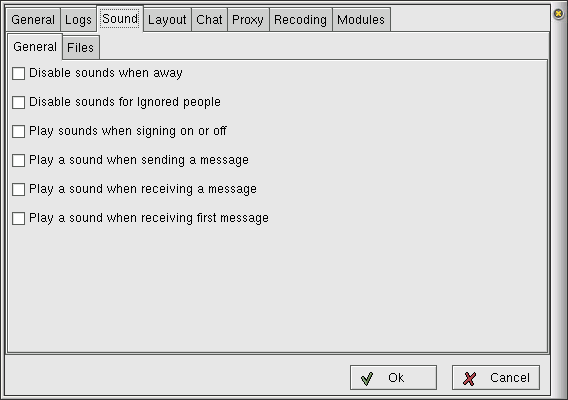
The options in the General tab are:
- Disable sounds when away: If you check this option,
Ayttm will keep quiet when you set your status to
"Away" etc. or it detects that you are idle.
- Disable sounds for Ignored people: Checking this option
disables sounds for people that you have chosen to ignore, without
affecting others.
- Play sounds when signing on or off: Check this option to
enable playing of sounds when you sign on or off.
- Play a sound when sending a message: Ayttm plays a
sound every time you send a message, if you check this option.
- Play a sound when receiving a message: Check this option
to hear sounds with the arrival of every message.
- Play a sound when receiving the first message: If you
check this option and uncheck the previous one, you will hear a
sound only when you receiev the first message from a buddy, but not
for subsequent messages. Checking this option has no effect if the
previous option is also checked.
The Files tab lists the paths to the sound files that
Ayttm can play for various events. It also has a Relative
Volume slider with a maximum decibel (dB) value of 0. This means
that you can lower the volume of Ayttm sounds relative to your
system sound (PCM).
Recoding allows you to have Ayttm transform the
encoding method of incoming and outgoing messages. Switch to the
Recoding tab in Preferences window and check the option Use
recoding in conversations. Specify the Local encoding (the
encoding that you use) and the Remote encoding (the
encoding that you want to send your messages in), in their
respective fields. Now whenever you send a message, it will go out in
the character-set specified in the Remote encoding field and all the
messages you recieve will be converted to the character-set you
specified in the local encoding field.