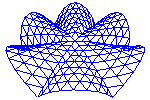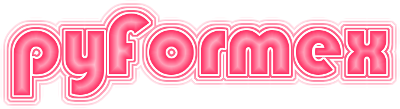Running pyFormex¶
To run pyFormex, simply enter the command pyformex in a terminal
window. This will start the Graphical User Interface (GUI), from where
you can launch examples or load, edit and run your own scripts.
The installation procedure may have installed into your desktop menu or even have created a start button in the desktop panel. These provide convenient shortcuts to start the GUI by the click of a mouse button.
The program takes some optional command line arguments, that modify the behaviour of the program. Appendix Command line options gives a full list of all options. For normal use however you will seldom need to use any of them. Therefore, we will only explain here the more commonly used ones.
By default, sends diagnostical and informational messages to the terminal from
which the program was started. Sometimes this may be inconvenient, e.g. because
the user has no access to the starting terminal. You can redirect these messages
to the message window of the GUI by starting pyformex with the command
pyformex --redirect.
The desktop starters installed by the installation procedure use
this option.
In some cases the user may want to use the mathematical power of without the GUI. This is e.g. useful to run complex automated procedures from a script file. For convenience, will automatically enter this batch mode (without GUI) if the name of a script file was specified on the command line; when a script file name is absent, start in GUI mode. Even when specifying a script file, You can still force the GUI mode by adding the option –gui to the command line.
Command line options¶
The following is a complete list of the options for the pyformex command.This
output can also be generated by the command pyformex --help.
usage: pyformex [--verbose VERBOSE] [--gui] [--nogui] [--script SCRIPT]
[--interactive] [--uselib] [--nouselib] [--config CONFIG]
[--nodefaultconfig] [--geometry GEOMETRY]
[--redirect REDIRECT] [--noredirect] [--debug DEBUG]
[--debuglevel DEBUGLEVEL] [--debugitems] [--mesa] [--dri]
[--nodri] [--gl3] [--mgl] [--opengl OPENGL] [--shader SHADER]
[--nomultisample] [--fixcbo] [--bindings BINDINGS]
[--memtrack] [--experimental] [--nocanvas] [--listfiles]
[--listmodules [PKG ...]] [--search] [--remove] [--whereami]
[--detect] [--doctest [MODULE ...]] [--pytest [MODULE ...]]
[--docmodule [MODULE ...]] [--runall COUNT] [--version]
[--usage] [--help]
[FILE/APP [ARGS ... [++]] ...]
pyFormex is a tool for generating, manipulating and transforming large
geometrical models of 3D structures by sequences of mathematical
transformations. More info on http://pyformex.org
positional arguments:
FILE/APP [ARGS ... [++]]
pyFormex script file or app to be executed on startup.
If it is a filename, it should have a .py suffix and
the contents will be executed in script mode. Else, it
is an app in Python pkg.module notation, and it should
be located under one of the application paths
specified in the 'appsdirs' configuration variable. In
both cases the arguments following FILE/APP will be
available to the script/app in a global variable
``_argv_``. A '++' in the ARGS list ends the argument
list for the script/app, and the next argument will
again be interpreted as a FILE/APP. FILE/APP arguments
are mostly used in --nogui mode but also work in GUI
mode.
options:
--verbose VERBOSE, -v VERBOSE
Set the verbosity level (0..5). (default: 2)
--gui Start the GUI. This is the default when no FILE
argument is given.
--nogui Do not start the GUI. This is the default when a FILE
argument is given.
--script SCRIPT, -c SCRIPT
A pyFormex script to be executed at startup. It is
executed before any specified script files. This is
mostly used in --nogui mode, when the script to be
executed is very short. (default: None)
--interactive Go into interactive mode after processing the command
line parameters. This is implied by the --gui option
and defaults to False with the --nogui option.
(default: False)
--uselib Use the pyFormex C lib if available. This is the
default.
--nouselib Do not use the pyFormex C-lib.
--config CONFIG Use file CONFIG for settings. This file is loaded in
addition to the normal configuration files and
overwrites their settings. Any changes will be saved
to this file. (default: None)
--nodefaultconfig Skip the default site and user config files. This
option can only be used in conjunction with the
--config option. (default: False)
--geometry GEOMETRY Set the main window geometry, overriding the user
settings. The value should be in X11 window geometry
style: WxH+X+Y. (default: None)
--redirect REDIRECT Override the 'gui/redirect' configuration setting.
Value should be one of 'oe', 'o', 'e' or ''.
--noredirect Do not redirect standard and error output to the
embedded Python console.
--debug DEBUG Display debugging information to sys.stdout. The value
is a comma-separated list of (case-insensitive) debug
items. Do 'pyformex --debugitems' to get a list of
available items. The special value 'all' can be used
to switch on all debug info. (default: None)
--debuglevel DEBUGLEVEL
Display debugging info to sys.stdout. The value is an
int with the bits of the requested debug levels set. A
value of -1 switches on all debug info. If this option
is used, it overrides the --debug option. (default: 0)
--debugitems Show all available debug items and exit
--mesa Force the use of software 3D rendering through the
mesa libs. The default is to use hardware accelerated
rendering whenever possible. This flag can be useful
when running pyFormex remotely on another host. The
hardware accelerated version will not work over remote
X. (default: False)
--dri Use Direct Rendering Infrastructure. By default,
direct rendering will be used if available.
--nodri Do not use the Direct Rendering Infrastructure. This
may be used to turn off the direc rendering, e.g. to
allow better capturing of images and movies.
--gl3 Use the new development gl3 engine. Note: this is for
developers only. Most drawing functions will not work
if you use this. (default: False)
--mgl Use moderngl instead of PyOpenGL. Note: this is for
developers only. Most drawing functions will not work
if you use this. (default: False)
--opengl OPENGL Force the use of a specific OpenGL version. The
version should be specified as a string 'a.b'.
(default: 2.0)
--shader SHADER Force the use of an alternate GPU shader for the
OpenGL rendering. If the default selected shader does
not work well for your hardware, you can use this
option to try one of the alternate shaders. See
'pyformex --detect' for a list of the available
shaders. (default: 130)
--nomultisample Switch off the use of multisample buffers in OpenGL.
(default: True)
--fixcbo Switch a bug on some graphics cards. (default: False)
--bindings BINDINGS Override the configuration setting for the Qt5
bindings. Available bindings are 'pyside2' or
'pyqt5'.A value 'any' may be given to let pyFormex
find out which bindings are available and use one of
these. (default: None)
--memtrack Track memory for leaks. This is only for developers.
(default: False)
--experimental Allow the pyformex/experimental modules to be loaded.
Beware: use only if you know what you are doing!
(default: False)
--nocanvas Do not add an OpenGL canvas to the GUI (use for
development purposes only!)
--listfiles List the pyFormex Python source files and exit.
--listmodules [PKG ...]
List the Python modules in the specified pyFormex
subpackage and exit. Specify 'core' to just list the
modules in the pyFormex top level. Specify 'all' to
list all modules. The default is to list the modules
in core, lib, plugins, gui, opengl.
--search Search the pyformex source for a specified pattern and
exit. This can optionally be followed by -- followed
by options for the grep command and/or '-a' to search
all files in the extended search path. The final
argument is the pattern to search. '-e' before the
pattern will interprete this as an extended regular
expression. '-l' option only lists the names of the
matching files.
--remove Remove the pyFormex installation and exit. This option
only works when pyFormex was installed from a tarball
release using the supplied install procedure. If you
install from a distribution package (e.g. Debian), you
should use your distribution's package tools to remove
pyFormex. If you run pyFormex directly from the git
source, you should just remove the whole cloned source
tree.
--whereami Show where the pyformex package is installed and exit.
--detect Show detected helper software and exit.
--doctest [MODULE ...]
Run the docstring tests for the specified pyFormex
modules and exit. MODULE name is specified in Python
syntax, relative to the pyformex package (e.g. coords,
curve).
--pytest [MODULE ...]
Run the pytest tests for the specified pyFormex
modules and exit. MODULE name is specified in Python
syntax, relative to the pyformex package (e.g. coords,
curve).
--docmodule [MODULE ...]
Print the autogenerated documentation for module
MODULE and exit. This is mostly useful during the
generation of the pyFormex reference manual, as the
produced result still needs to be run through the
Sphinx documentation generator. MODULE is the name of
a pyFormex module (Python syntax).
--runall COUNT Automatically run some random examples at startup.
Specify the number of examples, or -1 for all examples
(may take a while).
--version Show program's version number and exit
--usage Show pyformex command line usage and exit
--help, -h Show this help message and exit
All pyFormex options are available as long options. pyFormex options and
arguments may be preceded with (short) options for the Python interpreter. --,
-h or -c force the start of pyFormex options. Example: pyformex -v -- -v0 will
pass -v to Python and -v0 to pyFormex.
Running without the GUI¶
If you start with the --nogui option, no Graphical User Interface is created.
This is extremely useful to run automated scripts in batch mode. In this
operating mode, will interprete all arguments remaining after interpreting the
options, as filenames of scripts to be run (and possibly arguments to be
interpreted by these scripts). Thus, if you want to run a script myscript.py in
batch mode, just give the command pyformex myscript.py.
The running script has access to the remaining arguments in the global list variable argv. The script can use any arguments of it and pop them of the list. Any arguments remaining in the argv list when the script finishes, will be used for another execution cycle. This means that the first remaining argument should again be a script.