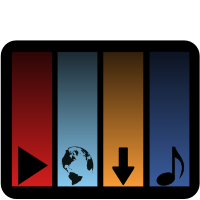Requirements
For both GUI and CLI interface:
- Python 2.6, 2.7, 3.1 or later
- GetMediumURL 0.0a2 or later
- Distribute (python-setuptools)
The installation script will automatically install GetMediumURL if it is not available. It requires lxml which should be installed from distribution package before (in Debian-based GNU/Linux distributions it is named python-lxml).
For GUI only:
- PyQt4 (python-qt4) or PySide
- VLC version 1.1 (optional, required for built-in player)
- python-notify (optional): uses the system's default mechanism to show notification messages
- FFmpeg (optional): needed for all operations related with video conversion, ripping or the built-in player.
- FFmpeg2theora (optional): needed to convert videos to Ogg Vorbis or Theora, but not for ripping audio
If you downloaded through Subversion:
- pyqt4-dev-tools (pylupdate4, pyrcc4, pyuic4)
- libqt4-dev (lrelease)
- Inkscape
- OptiPNG (optional)
- docutils
PyQt4 is used by default. When it is not found, PySide is used but there are known bugs when using it. Set the environment variable WATCHVIDEO_QT to a space-separated sequence of package names tried to use a different package (e.g. WATCHVIDEO_QT=PySide to use PySide on systems where PyQt4 is installed).
Installation using easy_install
Note
This method doesn't install the desktop file nor the icon.
Optional dependencies should be installed separately.
To install the newest version of WatchVideo using easy_install use the following command (as root):
easy_install -U WatchVideo
Installation from source
Open a terminal in the extracted source folder and type sudo make install.
These options (specified after make) can be used to change the installation directory:
- prefix
- default is /usr/local
- datarootdir
- default is $prefix/share
Unless the prefix is changed, root priviledges are needed for installation.
To use different Python interpreter than the one found by the python command, specify it as the PYTHON variable.
You can instead call python setup.py install with options described by python setup.py --help install and optionally install menu entry and icon by make install-data.
Installation of additional data (Optional)
In case you don't have the desktop file and/or the icon, you can install them with the following command (as root):
wget -O /usr/share/applications/watchvideo.desktop http://mirrors.fe.up.pt/pub/nongnu/watchvideo/watchvideo.desktop && wget -O /usr/share/pixmaps/watchvideo.svg http://mirrors.fe.up.pt/pub/nongnu/watchvideo/watchvideo.svg
Using
If installed
If you installed the desktop file and icon there should be an entry in your menu under the Audio and Video section.
You can also call the app with the command:
qtwatchvideo [OPTIONS] URL1 URL2 ...
or simply:
qtwatchvideo
Run qtwatchvideo --help to see all options of the GUI version.
If you want to use the CLI version:
watchvideo [OPTIONS] URL1 URL2 ...
Run watchvideo --help to see all options of the CLI version.
If not installed
Note
If you downloaded through Subversion, first you need to do make to generate the necessary files.
Running python setup.py develop --user with put scripts needed to run WatchVideo in $HOME/.local/bin, and use other file from the directory where the source is located. You might use the programs as ~/.local/bin/qtwatchvideo and similarly watchvideo, or write
export PATH=$HOME/.local/bin:$PATH
before to use them like when installed.
Updating plugins
WatchVideo uses a package called GetMediumURL to get the information from the video-sharing websites. Some of these sites often change their interfaces, when this happens it won't find the video. In this case try to update GetMediumURL, by doing the following in a terminal: easy_install -U GetMediumURL or using your distribution packages for it.
Translating
If you wish to translate this application, do the following:
- Open a terminal in the source distribution directory.
- Do make check-dependencies to see if you have the necessary dependencies.
- Add a reference for your language to L10N in the Makefile.
- Do make to generate the necessary files.
- Translate the .ts file generated in the po subdirectory. You can use Qt Linguist or any text editor of your choice.
- When you're ready to test your translation, do make again.