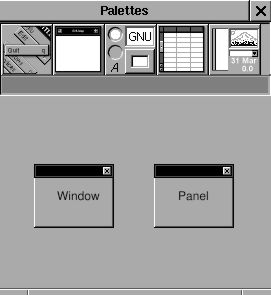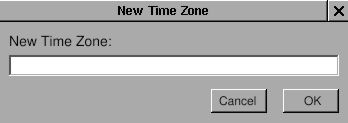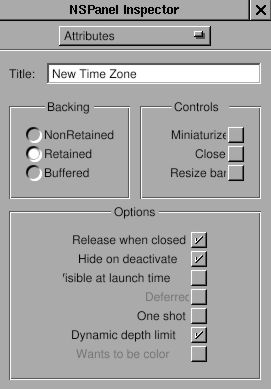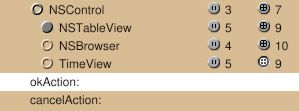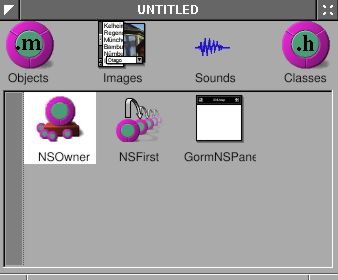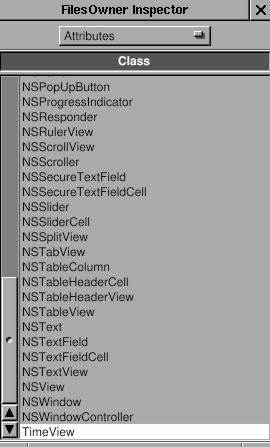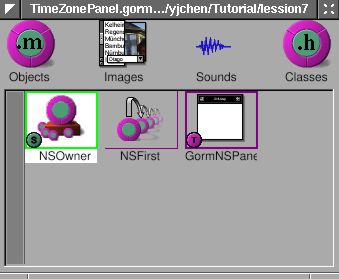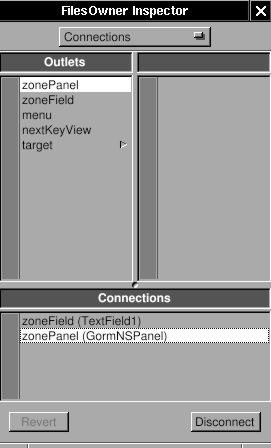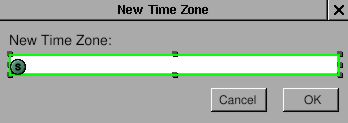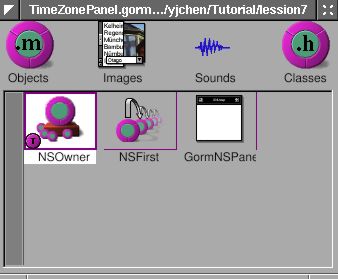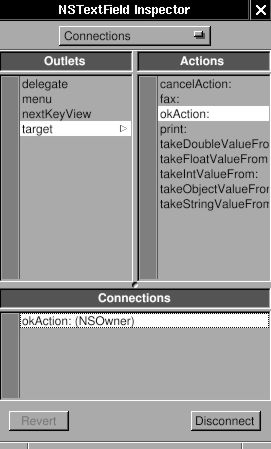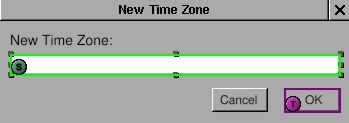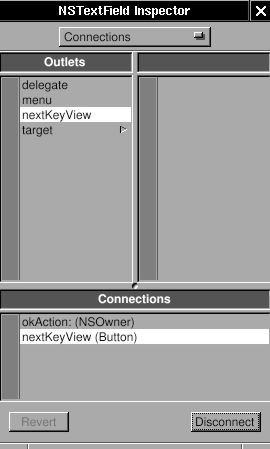Panel is a special kind of window. Read the Cocoa document for more details: Windows and Panels. Since I have a clock already, I want to know the time in different time zones. My idea is that when I click the title of the NSBox, a panel will show up and ask the time zone. Once the time zone is inputted, it will display the time in that area. Since NSPanel is a subclass of NSWindow, the usage of NSPanel is similar to the NSWindow. Again, I need a "controller" to control the "view", which is NSPanel in this case. "View" is generated by Gorm, and I need to write the "controller" by myself. In this example, I'll show how to load the gorm file. There are many built-in panel in GNUstep. I also use one in this example.
Firstly, I need to build the interface for the panel. Open Gorm, Choose menu "Document -> New Module -> New Empty". Look at the palettes. There is one for panel.
Drag the panel out of palettes. Build the interface as below.
You can change the size of panel in the inspector. Here is the attributes of this panel I use.
Now, I got the "view". Then where is the "controller" ? Generally, I can write a new class as the controller of this view, but this is a small program. It is not necessary to write a new class only as the controller. So I decide to use the class "TimeView" as the controller for this panel. So class "TimeView" acts as the custom view for that main window interface, and the controller for the panel. Since "TimeView" is the controller of this panel, I need to connect the outlets and actions. Therefore, I need to create the class "TimeView" again in this gorm file, even though there is already one in TimeMachine.gorm file.
You already know how to create the class "TimeView". I add two outlets, "zonePanel" and "zoneField", and two actions, "okAction:" and "cancelAction:".
But rather than creating an instance to connect the panel, I'll set the owner of this panel as the class "TimeView". The advantage is that I can reduce the number of instances to use.
Select the NSOwner in Gorm main window, then select class "TimeView" in "attributes" of inspector.
By this way, I can connect the panel to the NSOwner, which is an instance of class "TimeView". Connect the two buttons to the actions in NSOwner, the outlet "zoneField" to the NSTextField in panel, and the outlet "zonePanel" to the panel. Pay attention to how the NSOwner connects to the panel.
Save this interface as "TimeZonePanel.gorm" file, and quit Gorm. Don't generate the files for class "TimeView" because I already have the files. GNUstep can figure out where the classes are and where the outlets/actions are.
Now, I need to add the new outlets and actions into the files of "TimeView". Here is the header.
TimeView.h:
#import <AppKit/AppKit.h>
#import "ClockView.h"
@interface TimeView : NSControl
{
id zonePanel;
id zoneField;
NSBox *box;
NSTextField *labelDate, *labelTime;
NSTextField *localDate, *localTime;
NSCalendarDate *date;
ClockView *clockView;
}
- (NSCalendarDate *) date;
- (void) setDate: (NSCalendarDate *) date;
- (void) okAction: (id) sender;
- (void) cancelAction: (id) sender;
@end
I add the outlets and actions by myself.
TimeView.m:
- (void) mouseDown: (NSEvent *) event
{
NSRect titleFrame = [box titleRect];
NSPoint windowLocation = [event locationInWindow];
NSPoint viewLocation = [self convertPoint: windowLocation fromView: [self superview]];
BOOL status = NSMouseInRect(viewLocation, titleFrame, NO);
if (status == YES)
{
[NSBundle loadNibNamed: @"TimeZonePanel.gorm" owner: self];
[NSApp runModalForWindow: zonePanel];
}
}
The method -mouseDown: is called when mouse is clicked within this view. Here, I calculate whether the mouse is clicked in the area of the title of NSBox. If so, use [NSBundle loadNibName: owner:] to load the window, and [NSApp runModalForWindow] display it. Read Cocoa's document about "How Modal Windows Work".
Now, I just need to finish the actions part in TimeView.m.
TimeView.m:
- (void) cancelAction: (id) sender
{
[NSApp abortModal];
[zonePanel close];
}
- (void) okAction: (id) sender
{
NSTimeZone *tempZone;
tempZone = [NSTimeZone timeZoneWithName: [zoneField stringValue]];
[NSApp stopModal];
[zonePanel close];
if (tempZone == nil)
{
NSRunAlertPanel(@"Warning!",
@"Wrong Time Zone !!",
@"OK", nil, nil);
}
else
{
[date setTimeZone: tempZone];
[box setTitle: [tempZone description]];
[self setDate: date];
}
}
In method -okAction:, I use a built-in panel, NSRunAlertPanel. There are several built-in panels in GNUstep ready to use. Now, you can display the current time in different time zone.
It is inconvenient to use this pop-up panel because you have to click the NSTextField before typing. Sometimes, it is more convenient to control the user interface via keyboard rather than mouse. Here, I touch a little bit this topic to make the panel more easy to use.
When a window pop-up, it is the first object to receive events and key-in. It is called the "First Responder". But usually we want some other objects in this window to receive the key-in. Therefore, we need to change the "first responder" of this window, which I can do that by using [NSWindow makeFirstResonpder:].
When I want to use "Tab" key to switch between different views in the window, I need to assign the "nextKeyView" for the next view when "Tab" key is pressed so that the application know where the responder should be.
Finally, when I finish typing in the NSTextField, I want to hit the "Return" key equivalent to press the "OK" button by mouse so that I don't need to move my hand out of the keyboard. In this case, since NSTextField is also a subclass of NSControl, I can set the target and action of NSTextField the same as the NSButton "OK". Therefore, when I hit the "Return", it is equivalent to click on the "OK" button.
These are small tune-ups for the application, but it makes users more easy to use the application.
Firstly, let's set the "first responder" of the window to the NSTextField:
TimeView.m:
- (void) mouseDown: (NSEvent *) event
{
NSRect titleFrame = [box titleRect];
NSPoint windowLocation = [event locationInWindow];
NSPoint viewLocation = [self convertPoint: windowLocation fromView: [self superview]];
BOOL status = NSMouseInRect(viewLocation, titleFrame, NO);
if (status == YES)
{
[NSBundle loadNibNamed: @"TimeZonePanel.gorm" owner: self];
[zonePanel makeFirstResponder: zoneField];
[NSApp runModalForWindow: zonePanel];
}
}
Only one line is enough. Now, when this panel shows up, the cursor will automatically in the NSTextField, and this NSTextField are ready to type.
Secondly, I want to set the target and action of NSTextField the same as the NSButton "O.K.". Open the TimeZonePanel.gorm, connect the NSTextField to the method -okAction: of the NSOwner. That's it. Whenever you hit the "Return" key in the NSTextField, the method -okAction: is called.
Thirdly, I need to connect the nextKeyView outlet between the views in the window. I'll connect the nextKeyView of NSTextField to NSButton "O.K.", the nextKeyView outlet of NSButton "O.K." to NSButton "Cancel", and the nextKeyView outlet of NSButton "Cancel" to the NSTextField. By doing that, I can switch between these views by "Tab" key. Here, I just show how the nextKeyView of NSTextField connects to NSButton "O.K.". You can do the rest of the part.
Source code: Panel-src.tar.gz.