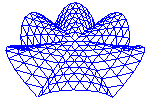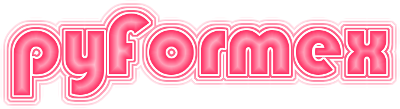Configuring pyFormex¶
Many aspects of pyFormex can be configured to better suit the user’s needs and likings. These can range from merely cosmetic changes to important extensions of the functionality. As is written in a scripting language and distributed as source, the user can change every single aspect of the program. And the GNU-GPL license under which the program is distributed guarantees that you have access to the source and are allowed to change it.
Most users however will only want to change minor aspects of the program, and would rather not have to delve into the source to do just that. Therefore we have gathered some items of that users might like to change, into separate files where thay can easily be found. Some of these items can even be set interactivley through the GUI menus.
Often users want to keep their settings between subsequent invocation of the program. To this end, the user preferences have to be stored on file when leaving the program and read back when starting the next time. While it might make sense to distinct between the user’s current settings in the program and his default preferences, the current configuration system of (still under development) does not allow such distinction yet. Still, since the topic is so important to the user and the configuration system in is already quite complex, we tought it was necessary to provide already some information on how to configure. Be aware though that important changes to this system will likely occur.
Configuration files¶
On startup, reads its configurable data from a number of files. Often there are not less than four configuration files, read in sequence. The settings in each file being read override the value read before. The different configuration files used serve different purposes. On a typical GNU/Linux installation, the following files will be read in sequence:
- PYFORMEX-INSTALL-PATH/pyformexrc: this file should never be changed , neither by the user nor the administrator. It is there to guarantee that all settings get an adequate default value to allow to correctly start up.
- /etc/pyformex: this file can be used by the system administrator to make system-wide changes to the installation. This could e.g. be used to give all users at a site access to a common set of scripts or extensions.
- /.pyformexrc: this is where the user normally stores his own default settings.
- CURRENT-DIR/.pyformex: if the current working directory from which is started contains a file named .pyformex, it will be read too. This makes it possible to keep different configurations in different directories, depending on the purpose. Thus, one directory might aim at the use of for operating on triangulated surfaces, while another might be intended for pre- and post- processing of Finite Element models.
- Finally, the
--config=command line option provides a way to specify another file with any name to be used as the last configuration file.
On exit,will store the changed settings on the last user configuration file that was read. The first two files mentioned above are system configuration files and will never be changed by the program. A user configuration file will be generated if none existed.
Warning
Currently, when pyFormex exits, it will just dump all the changed configuration (key,value) pairs on the last configuration file, together with the values it read from that file. pyFormex will not detect if any changes were made to that file between reading it and writing back. Therefore, the user should never edit the configuration files directly while pyFormex is still running. Always close the program first!
Syntax of the configuration files¶
All configuration files are plain text files where each non blank line is one of the following:
- a comment line, starting with a ‘#’,
- a section header, of the form ‘[section-name]’,
- a valid Python instruction.
The configuration file is organized in sections. All lines preceding the first section name refer to the general (unnamed) section.
Any valid Python source line can be used. This allows for quite complex configuration instructions, even importing Python modules. Any line that binds a value to a variable will cause a corresponding configuration variable to be set. The user can edit the configuration files with any text editor, but should make sure the lines are legal Python. Any line can use the previously defined variables, even those defined in previously read files.
In the configuration files, the variable pyformexdir refers to the directory
where was installed (and which is also reported by the pyformex --whereami
command).
Configuration variables¶
Many configuration variables can be set interactively from the GUI, and the user may prefer to do it that way. Some variables however can not (yet) be set from th GUI. And real programmers may prefer to do it with an editor anyway. So here are some guidelines for setting some interesting variables. The user may take a look at the installed default configuration file for more examples.
General section¶
syspath = []: Value is a list of path names that will be appended to the Python’s sys.path variable on startup. This enables your scripts to import modules from other than default Python paths.scriptdirs = [ ('Examples',examplesdir), ('MyScripts',myscriptsdir)]: a list of tuples (name,path). On startup, all these paths will be scanned for scripts and these will be added in the menu under an item named name.
autorun = '.pyformex.startup': name of a script that will be executed on startup, before any other script (specified on the command line or started from the GUI).editor = 'kedit': sets the name of the editor that will be used for editing pyformex scripts.viewer = 'firefox': sets the name of the html viewer to be used to display the html help screens.browser = 'firefox': sets the name of the browser to be used to access the website.uselib = False: do not use the acceleration library. The default (True) is to use it when it is available.
Section [gui]¶
splash = 'path-to-splash-image.png': full path name of the image to be used as splash image on startup.modebar = True: adds a toolbar with the render mode buttons. Besides True or False, the value can also be one of ‘top’, ‘bottom’, ‘left’ or ‘right’, specifying the placement of the render mode toolbar at the specified window border. Any other value that evaluates True will make the buttons get included in the top toolbar.viewbar = True: adds a toolbar with different view buttons. Possioble values as explained above for modebar.timeoutbutton = True: include the timeout button in the toolbar. The timeout button, when depressed, will cause input widgets to time out after a prespecified delay time. This feature is still experimental.plugins = ['surface_menu', 'formex_menu', 'tools_menu']: a list of plugins to load on startup. This is mainly used to load extra (non-default) menus in the GUI to provide extended functionality. The named plugins should be available in the ‘plugins’ subdirectory of the installation. To autoload user extensions from a different place, the autorun script can be used.