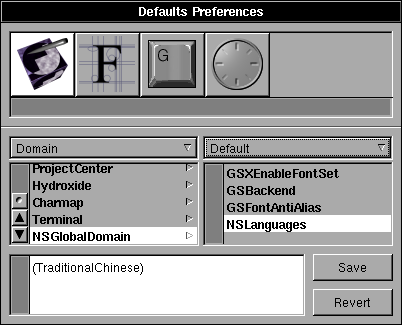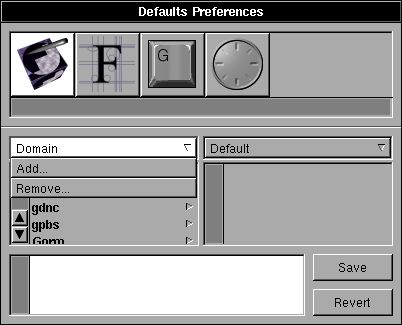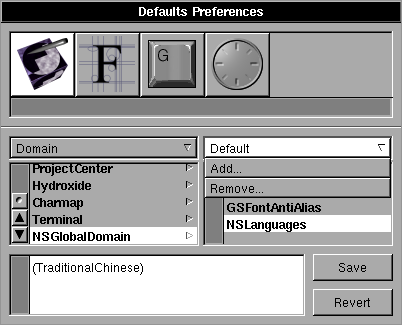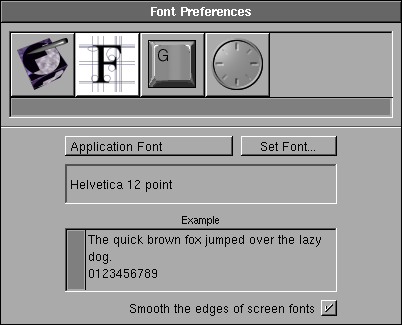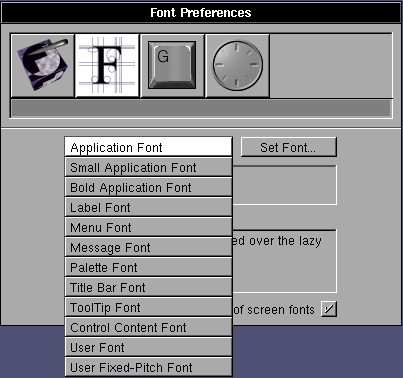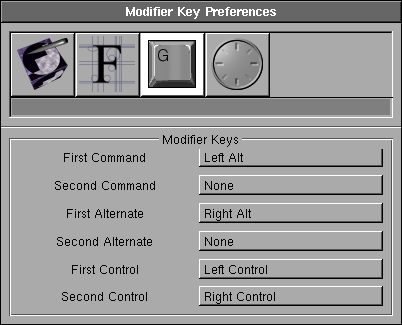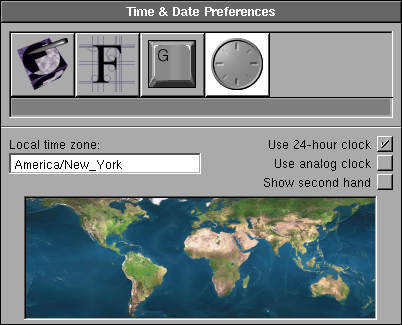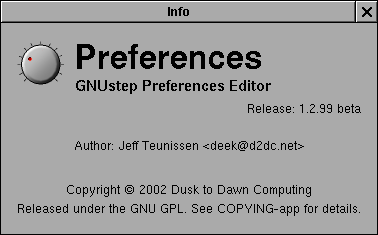
Homepage:http://prefsapp.sourceforge.net/
You can set user defaults in Preferences. All the setting can be set by defaults tools, which comes with GNUstep. Preferences is a graphic interface with the same function.
User Defaults
GNUstep puts every user defaults in the same place. Here you can browse and modify them. Since it is not always in human-readable format, do that carefully. It would be better to change the user defaults using other panels in Preferences.
You can add or remove domains, which are usually one per application.
You can also add, change or remove an entry.
Fonts
You can change font here, which will affect the next application you start.
There are several fonts. The most important ones are "Application Font" and "Bold Application Font".
Modifier Key
The most important modifier key is "First Command". You can access the menu by holding "First command" key and the letter on the menu.
Time & Date
You can set your time zone. The list of time zone is at your installed GNUstep directory: GNUstep/System/Library/Libraries/Resources/gnustep-base/NSTimeZones/zones
The icon of Preferences is a clock.
This is the default clock.
"Use 24-hour clock".
"Use analog clock" & "Show second hand".