Chapter 4. Browsing.
Opening Internet locations
The Browse Menu
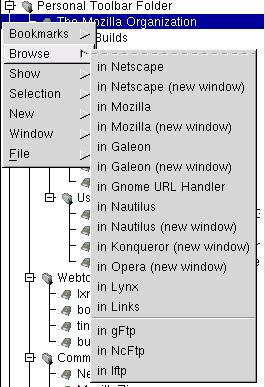
By selecting a bookmark and then using the 'browse' menu (from popup), you can open a location into an existing browser window, or launching a new browser to display this location. Future versions of Gnobog may allow to customize the browsers to launch. Note that by using the 'gnome url handler', you can already use any program you want. Just use the Gnome control center to customize the default url handler.
You can also open graphical ftp clients, as well as terminal based web and ftp clients like links or lftp.
You can also use Drag'n'Drop, or double-click on a bookmark to open it in Netscape. And you can use Drag'n'Drop towards any program that support it. For instance you can paste an URL in Netscape Mail composer in this way.
Working alongside your browser
Several things might help you when surfing on the Net:
'Set as Root' (in 'bookmarks' menu) : only display the contents of the currently selected folder. This way you save space in the display, and don't see what you don't need to see. You may also use features such as 'expand all' and the opposite 'collapse all', to open (or close, respectively) all sub-folders at once.
As saving space is concerned, you can also hide columns titles in the 'show' menu.
'New window' might also be useful, for instance to have a new view of the Storing Zone without the menu, toolbar and documents list.
Storing URLs
Dropping from your browser
Just as you can drag and drop towards a browser (or possibly other programs), you can drag and drop from a browser. In Netscape and Mozilla, you just have to drag the little icon next to the location, on the left, and drop onto Gnobog. This should work with other programs, like Galeon. You can also drag'n'drop a Web link from your Gnome desktop.
Don't forget that you can set any folder in Gnobog as root (with the 'set as root' option in the bookmarks menu); it's an easy way to turn a folder into a temporary default forlder for all your bookmarks while you surf. Just set a folder as root, and then drop any address you want anywhere in the Gnobog bookmarks window. You won't be able to drop in the wrong folder ;-)
Creating a new entry manually
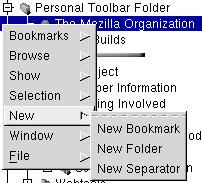
You can add any bookmark, folder or separator manually with the 'new' menu. Actually it's the only way to create a folder or separator. You'll get the same edition dialog as when you edit a bookmark. The new bookmark, folder or separator will be created after the currently selected entry.