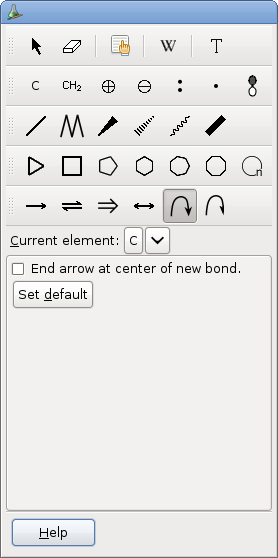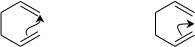4.3. To Add or Edit a Curved Arrow
To add a curved arrow, activate the appropriate tool.
Curved arrows are used to depict electrons position changes in reaction mechanisms. If the arrow head is a full head, the arrow symbolize the move of an electrons pair, while half-headed arrows represent single electron moves. Select the appropriate tool according to the type of a curved arrow you want to add.
To add a curved arrow, go where you want the arrow to start, the mouse cursor should change to a drawing pencil. If not, then the framework does not allow an arrow at this position. The object owning the electron or electron pair should be highlighted. Then click and, if the new arrow does not end where you want or if no new arrow is displayed, drag the mouse to the target of the electron deplacement. When you see an arrow at the wanted position, release the mouse button.
When possible, the arrow initial orientation is choosen according to the mouse cursor position relative to the source of the electrons.
When the full headed curve arrow tool is selected, the toolbox looks like:
Only one option is present:
- End arrow at center of new bond
When a new bond is created during a mechanism step, you can end the curved arrow either at the other atom position, or at the center of the future bond. The result of the two possibilities are displayed in the following figure:
Clicking the button will make the current option the default.
Half-headed arrows will always end near the center of the future bond, because a second electron should come from the other side.
Curved arrows can be edited to some extents. Only the intermediate control points can be moved. In order to do that, select the appropriate tool, click on the arrow that you wish to edit, the control points will be displayed, drag the mouse until it reaches one of the conrol points. When you are there, the control point will follow any further mouse move. When done, release the mouse button.
Curved arrows can be created inside a reaction or a mesomery. It is also possible to add the curved arrow to the molecule before creating the reaction or the mesomery. If you add a curved arrow between two molecules, and then create a reaction, the two molecules will be considered as only one reactant and no + sign will be added between them, and the molecules will not be realigned.